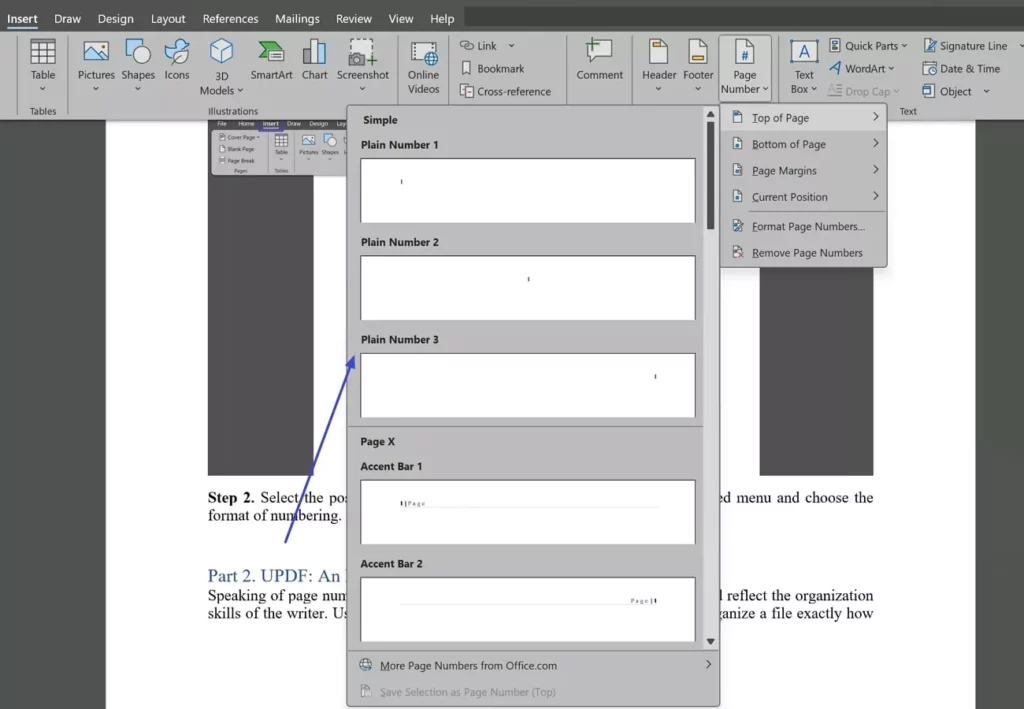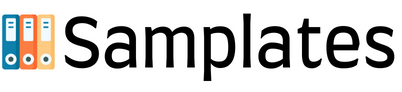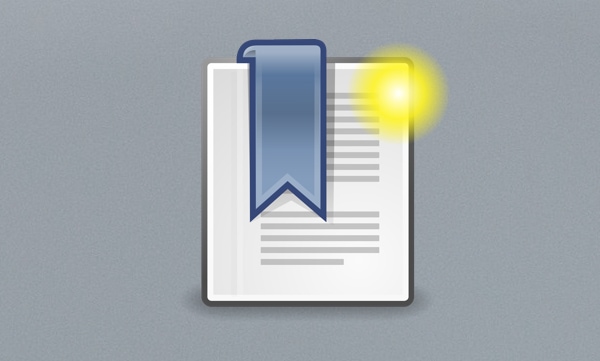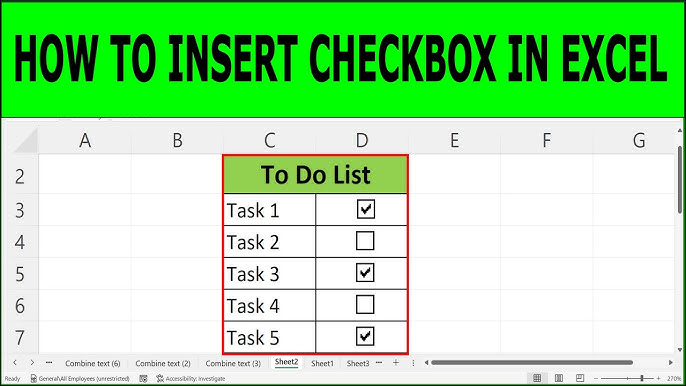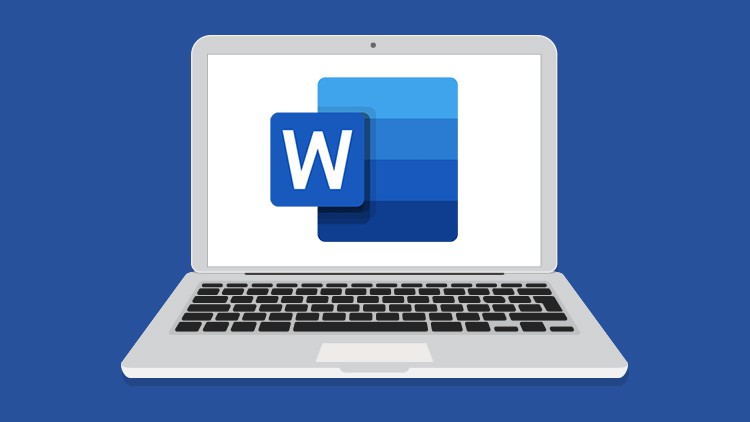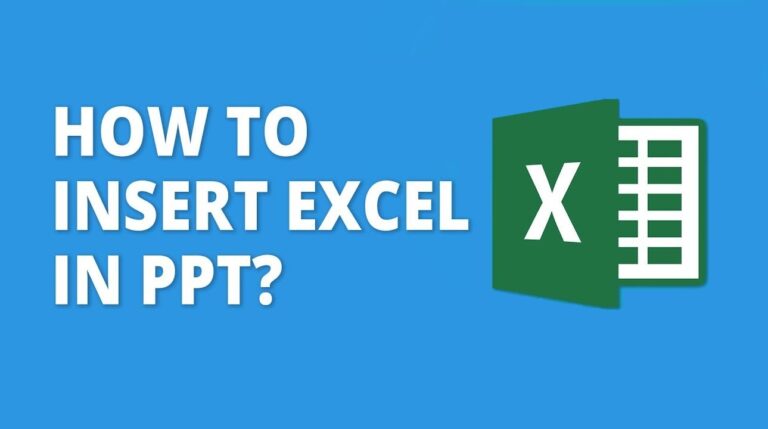While editing a document, there is always some reason to move to a certain page or even sections of the page. When placed in a logical order it would be easier to flip from page to page rather that having to count the numbers on each page.
Something that you need to know before opening the file is how to add page numbers in Word. As with any good word-processing program, several ways of putting in page numbers in Word will be discussed in this article.
How to Insert Page Number in the Word?
Most of the time, we can navigate through a multiple-page document in MS Word. It can sometimes be irritating for researchers handling such situations to be directed to a particular page. As for making the page-to-page navigation much simpler, it is impossible to underestimate the role of giving a numerical identifier to a file.
Follow the steps below to learn how to add different page numbers in Word:
Step 1. To begin with, call an MS Word file on your portable device and let it load completely. From the options at the top of the document, click on the “Insert” tab, then click on “Page Number” in the toolbar.
Step 2. From the pull-down options in the menu, choose where you want the page numbers to appear and how they should be numbered.