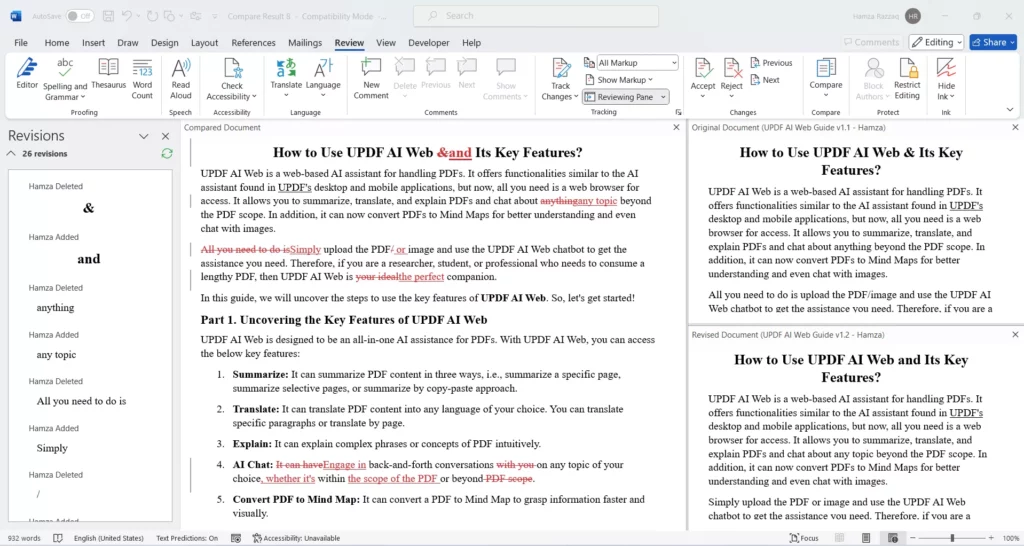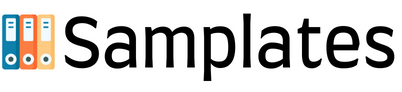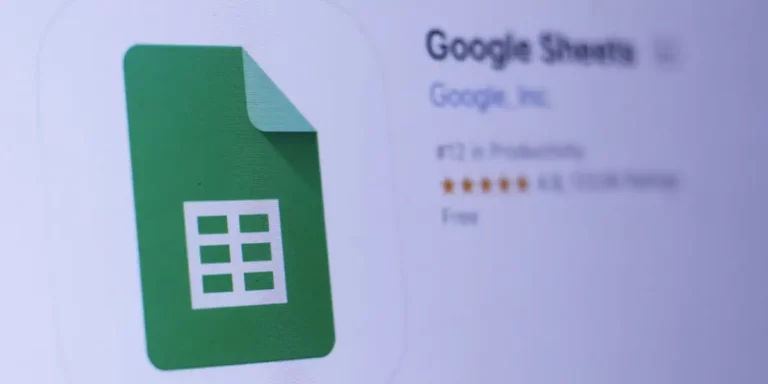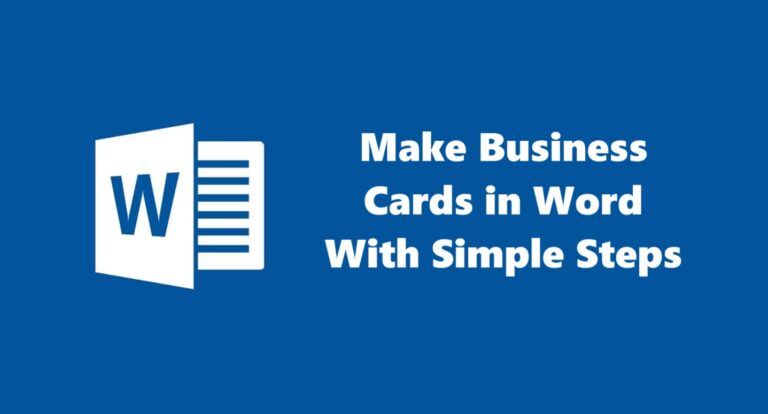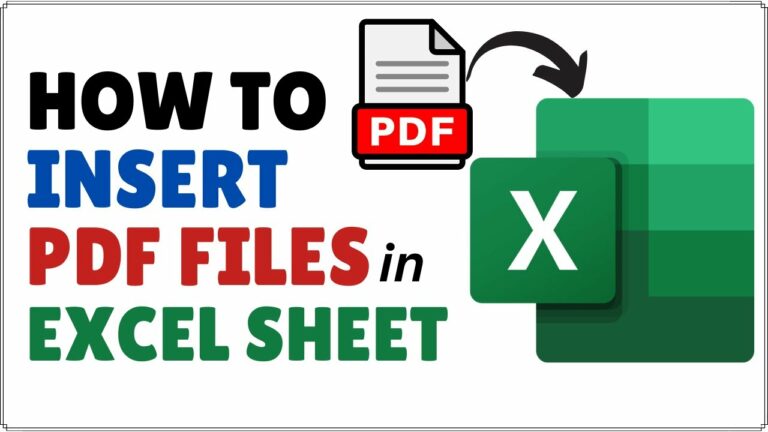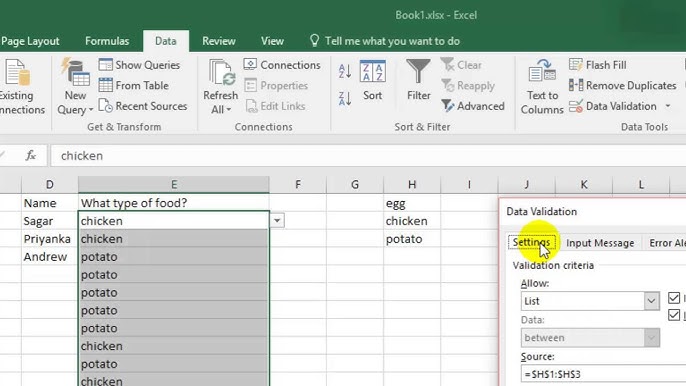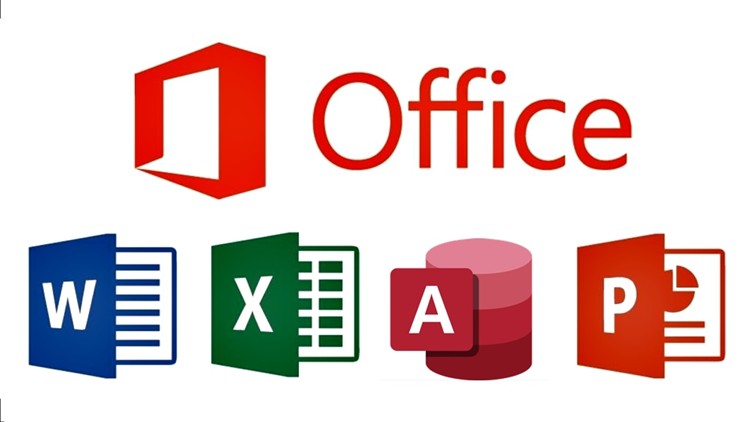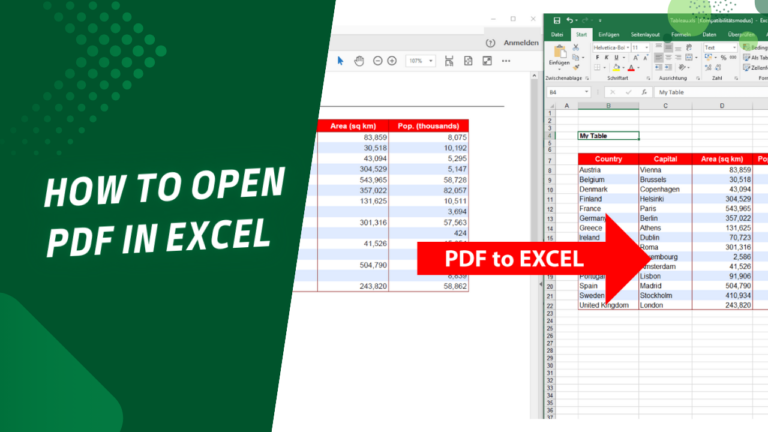A side-by-side comparison of two Word documents is needed for virtually all situations. You may have two drafts for a business proposal: the one you’ve written and your partner improved. Therefore, it makes you want to see what your colleague has changed. Likewise, you may need to compare an initial and a final copy of the reports, two drafts of the contract, and others.
How Do I Compare Two Word Documents for Differences? – The Default Method
The program examines 2 Microsoft Word Documents side by side as one of the Microsoft Word features that can be used in everyday document processing is the “Compare” tool. It will automatically detect changes in content that can be edited in an HTML document. In two or more academic papers, it can compare text values, images, tables, fonts, headings/footers, fields, etc.. In addition, on the sidebar, the differences between the original and the revised document can be seen, or a new compare document can be created.
Follow the below steps to learn how to compare two Word documents using the default method:
Step 1. Start Word and click on ‘New Document.’
Step 2. Select Review from the top menu, then click Compare and select Compare.
Step 3. A new window of Compare Documents will open for the students. Here, choose the current and modified papers. Also, write the writer’s name in the “Label changes with” to distinguish easily between the changes.
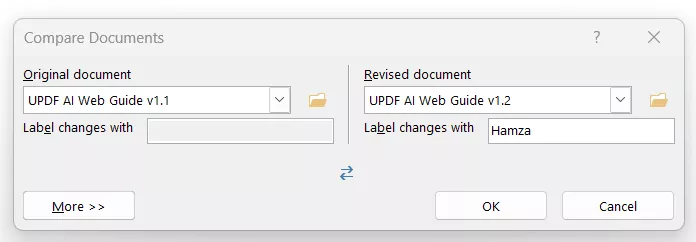
If you would like to change more about the comparison settings, you can do so by clicking on the “More” button. Subsequently, compare the settings and click or unclick the check mark featured in the comparison settings box located above the form. Also, please choose whether you want the comparison to make a new document or, at least, show it right in the original or the revised document. Once done, click “OK”.
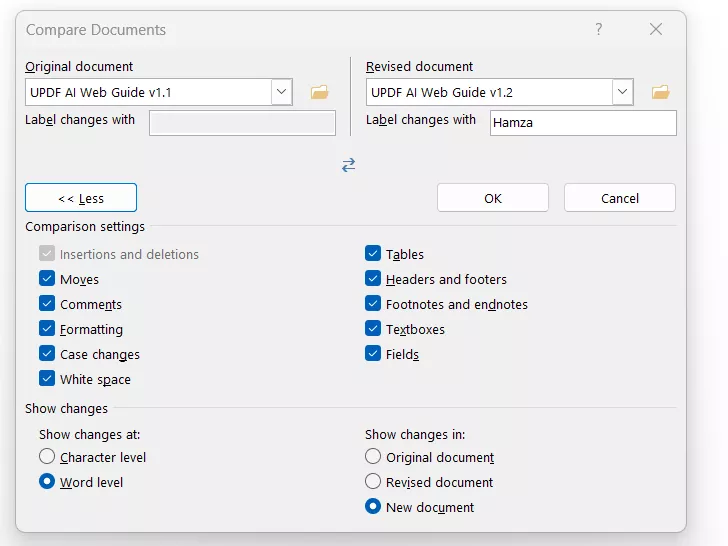
That’s it! You will find Word giving an instant two-document comparison view on your screen. In addition, the interfaces will display synchronized scrolling to help visualize changes quickly. It enables you to compare two Word documents from the application of Microsoft Word without downloading additional software or programs.