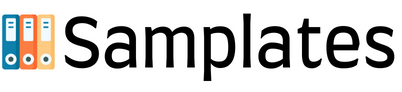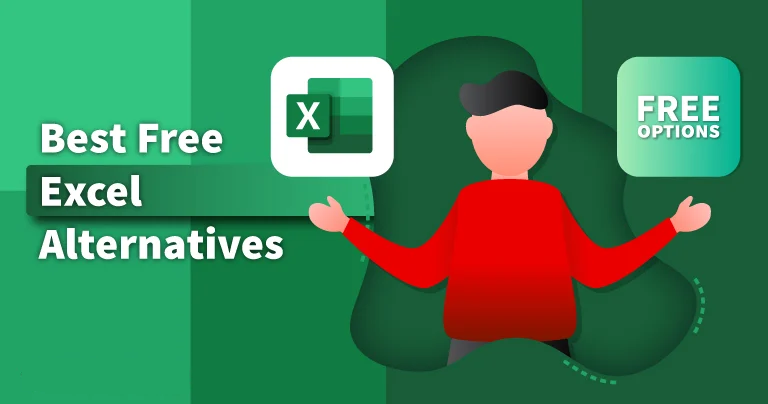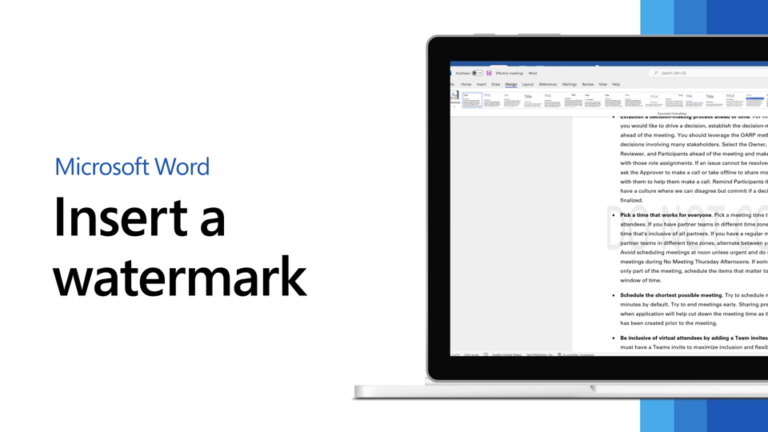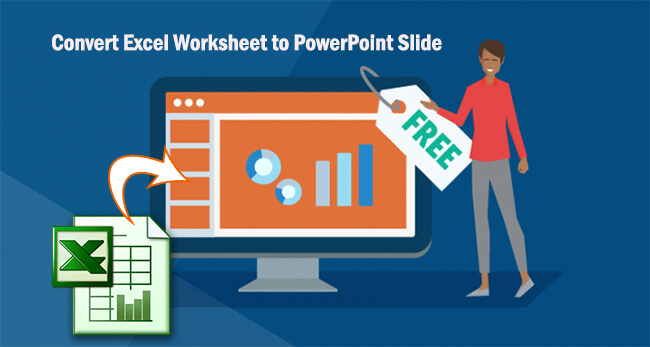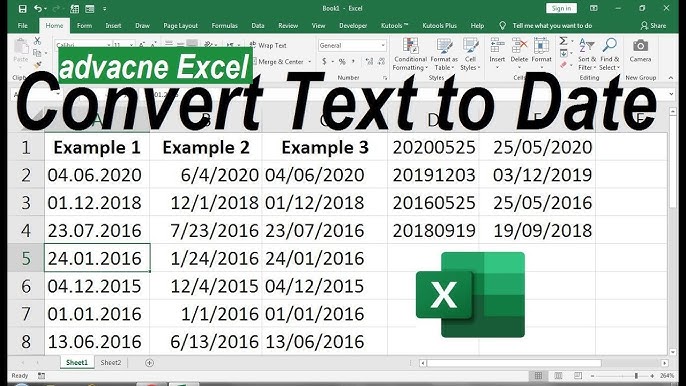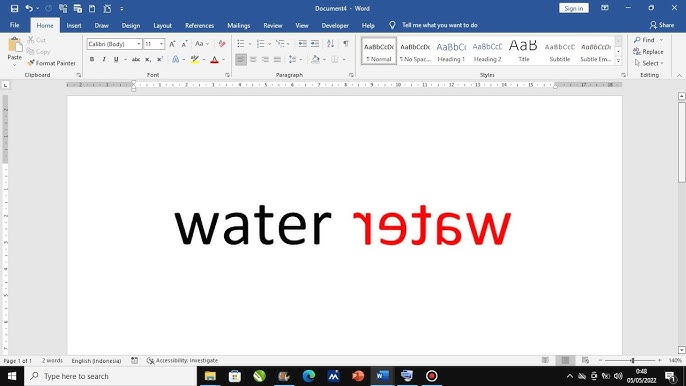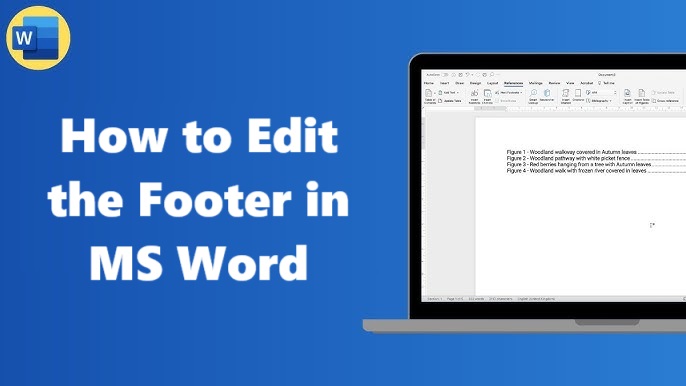WPS, which stands for Word, refers to a document format that was no longer in use by Microsoft since 2006; instead, MS Word uses DOC format. However, during the analyses, it was identified that formatting features of text, images, and tables are supported by both formats, although WPS provides fewer opportunities than DOC.
Therefore if you are still having a WPS format file and you wish to convert it to a more latest format such as PDF, then welcome to this article. In this part, we will elaborate on all the recommended and fast procedures before using to convert WPS to PDF.
Convert WPS to PDF using Word (Easiest and Free)
Word software is the integrated software of all Windows computers, and it is one of the software that can enable you to open files in WPS format. Now, let’s check out the guide on how to convert.wps to PDF with the help of Word:
- To open the .wps file with Word, right-click on the .wps file at the explorer, select ‘Open with,’ then select the Word file.
- Now press “File” > “Save As.” you will decide where you want to save the transformed PDF, then select” PDF” on the “Save as type”.
- Hit on the “Save” button to do the conversion of .wps to PDF properly.
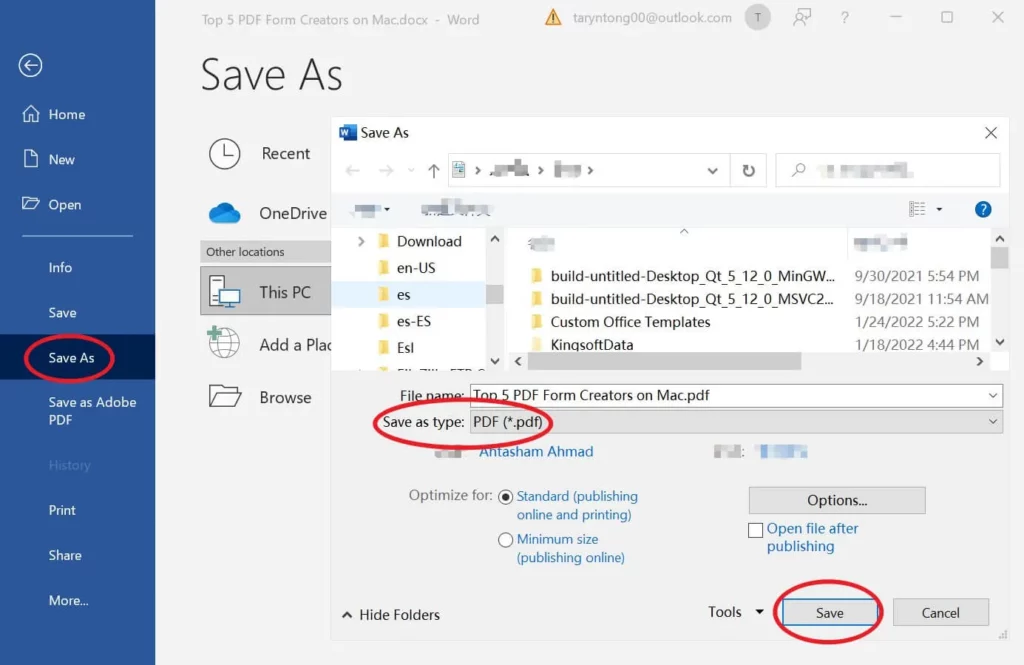
This method is completely free of charge. Why not try it now by following the above steps?
Convert WPS to PDF Online (Suitable for Batch Convert)
Although you may wish to download a desktop application that will help you convert WPS to PDF, you can always use online tools. Really, there are many online tools that you can use in the conversion of WPS to PDF without having to hustle so much.
All you do is upload the WPS file and download the converted PDF file to your computer. Below we have listed the three best online tools you can use to convert WPS to PDF:
1. Zamzar WPS to PDF Converter
Examples of files that can be converted through Zamzar include Word, PPT, PDF, Excel, JPG, etc; speaking particularly about WPS, Zamzar offers WPS to PDF, WPS to DOC, WPS to TXT, WPS to PNG, and so on.
Furthermore, it also has the facility to select the files and convert all of them at the same time to PDF with a single click of the batch converter. If your WPS file is up to 50 MB in size, then follow the below steps to convert WPS to PDF with Zamzar online conversion:
- Press the green button at Zamzar WPS to go to the PDF conversion page.
- Go to choose files and import the WPS file(s) that you want to convert.
- Go to the “Convert Now” button.
- After the conversion, there is the option of clicking the “download” tab in order to download a PDF file.
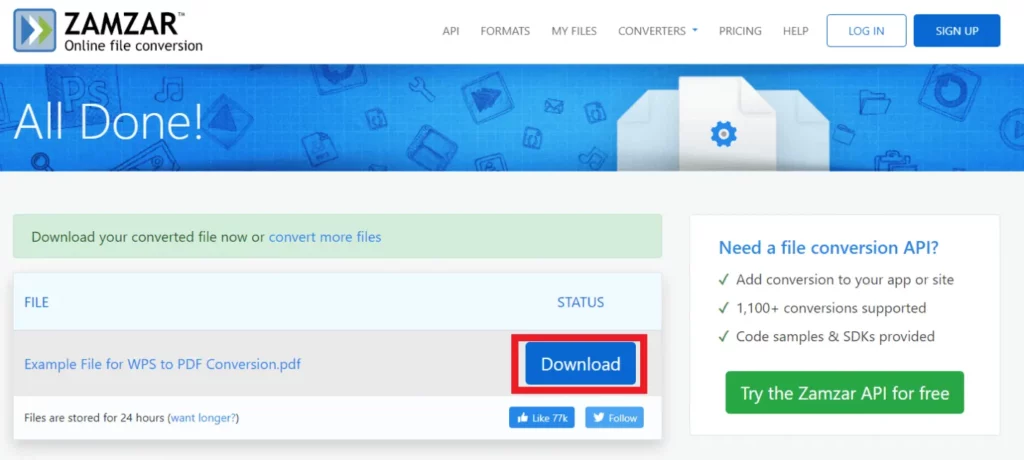
This way, you can easily and fast convert WPS to PDF with the help of an online converter Zamzar.
2. Convertio WPS to PDF Converter
Another effective converter of WPS to PDF is Convertio. Unlike Zamzar, it has an option of supporting a file size of up to 100 MB. So, if you have a large-sized WPS file to convert, they can convert it freely with the help of Convertio.
However, it is also possible to upload WPS files from Convertio using Dropbox and Google Drive, respectively. Follow the below steps to convert WPS to PDF with Convertio:
- Just visit the Convertio WPS to PDF conversion web page.
- In the next step, click “Choose Files” and then use ‘‘browse’’ to look for the WPS file(s) that you wish to convert and open them.
- Click the “Convert” button.
- After the conversion is finished, click the “Download” button located right underneath the dialog.
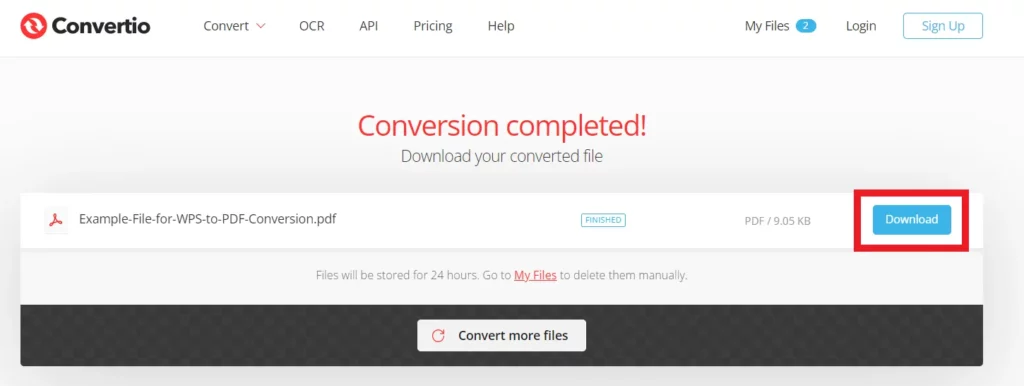
Apart from WPS to PDF conversion, the website is also useful for converting more than 200 file formats.
3. CloudConvert WPS to PDF Converter
CloudConvert is another simple online converter to convert multiple WPS files to PDF in moments and with the same quality as well. What’s most special about CloudConvert is the ability to decide on the pages to convert within the document.
Like this, you are able to convert particular pages only in the WPS file, not the whole file. Follow the below steps to convert WPS to PDF with CloudConvert:
- Visit the CloudConvert WPS to PDF conversion web page.
- As you here, click the “Select File” and then search and load the WPS file(s) that you wish to convert.
- To some specific pages for conversion, you can click on the settings icon on the toolbar and choose the correct page range. Following that, you will need to click on the “Convert” button.
- On the page after the conversion, you will see the “Download” button – click it to save the PDF file.
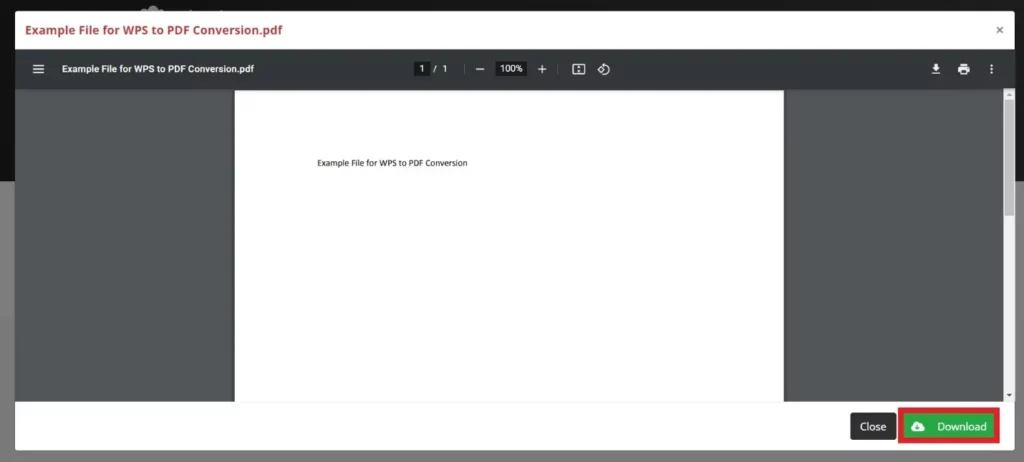
Note: While the set of online WPS to PDF converter tools appears quite efficient in giving the expected result in the blink of an eye, it has its drawbacks and issues. For instance, you require an internet connection to upload the file for conversion and download, the size of your file cannot exceed a certain limit for free conversion, the file uploaded online may be stolen, and converting any audio to video is free. Still, a limited number of conversions is allowed within a specified period of time.