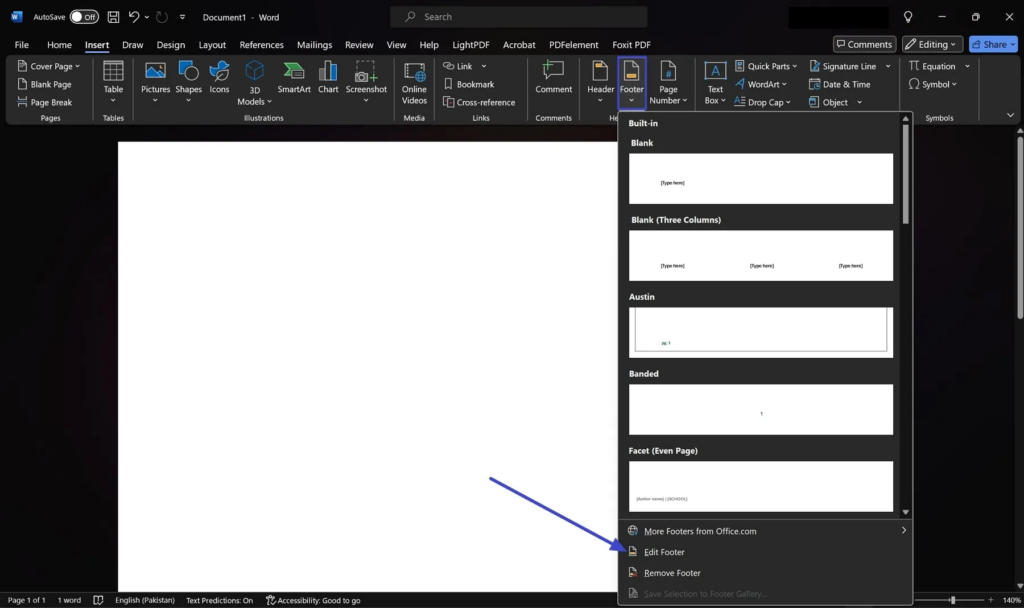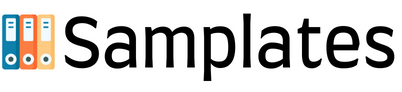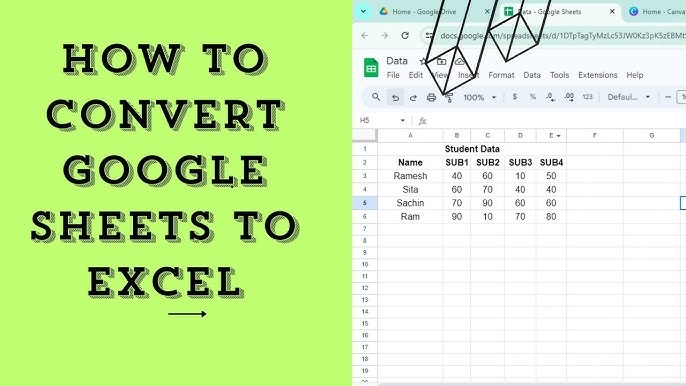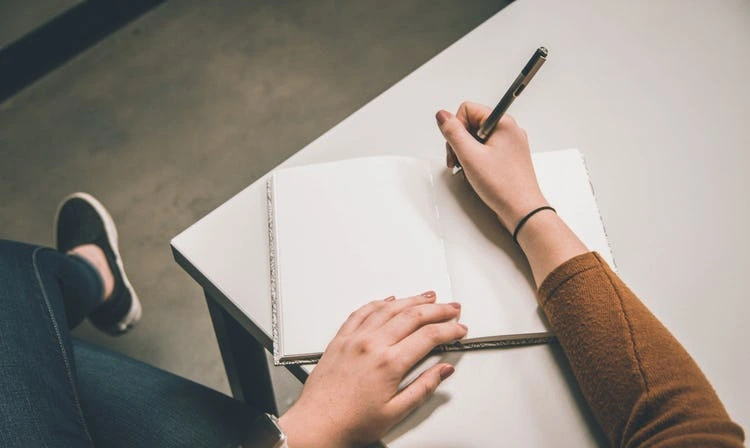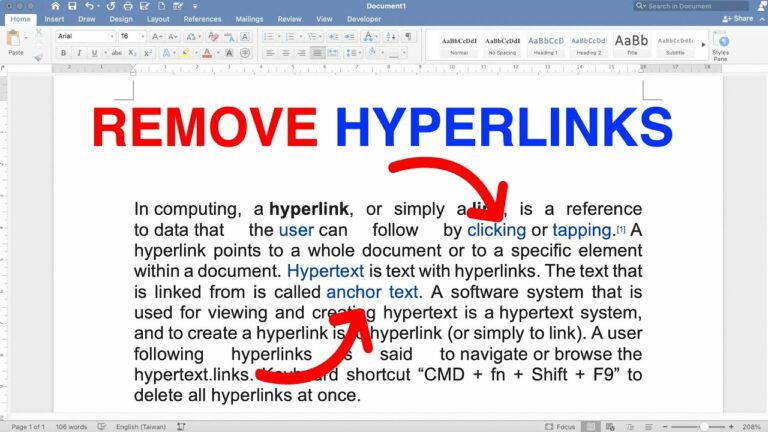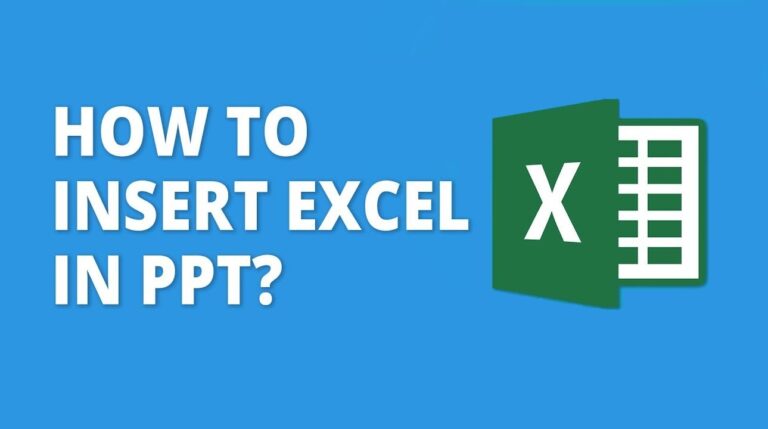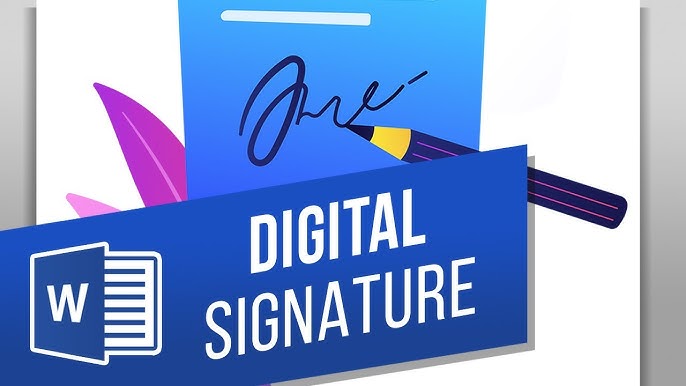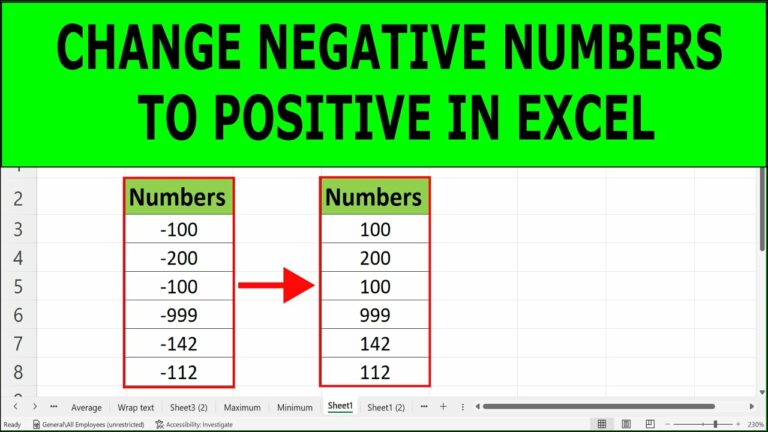For this reason, among several tasks we do on MS Word, it may be appropriate to consider editing a footer to enhance the quality of any document. Footers are at the bottom of each page and help create an appealing, professional, and clearly readable document. Adjusting the footer to your needs is useful whether you are working on a business report for a client or writing another type of paper.
Therefore, this article shall provide you with the best ways of editing a footer in Word by offering details on how it is done. Besides, we will illuminate you with another perfect way to help you with this function even though you do not need Word.
Word is a reliable member of MS Office that allows the designing and editing of textual documents with the help of a certain hierarchy. Users can work with various types of documents and edit them in a custom view.
Also, because of its ease of use, it can be used even by novices, and at the same time, it offers opportunities for professional use. This section will provide you with a straightforward guide to learn how to edit a footer in Word through the following steps:
Step 1. First, start working with Word, and while in Word, go to the “File” tab at the top left of the program’s window. Then, in the considered left menu, open the “Open” tab and upload the document you will use to edit this footer.
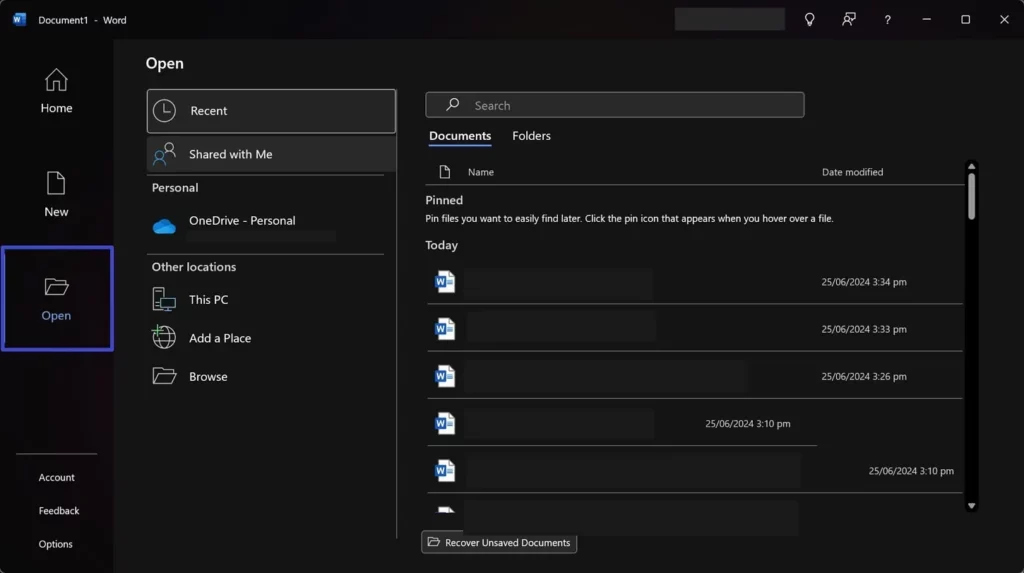
Step 2. In turn, go to the “Insert” tab, and from the Ribbon, choose the “Footer” button on the pop-up menu. Now click the “Edit Footer,” which will take you to the part where you need to adjust the overall appearance of the footer in any possible way. For instance, it can have one or two buttons, one where you add a page number or the other where you add a link to enhance the general appearance of your document.